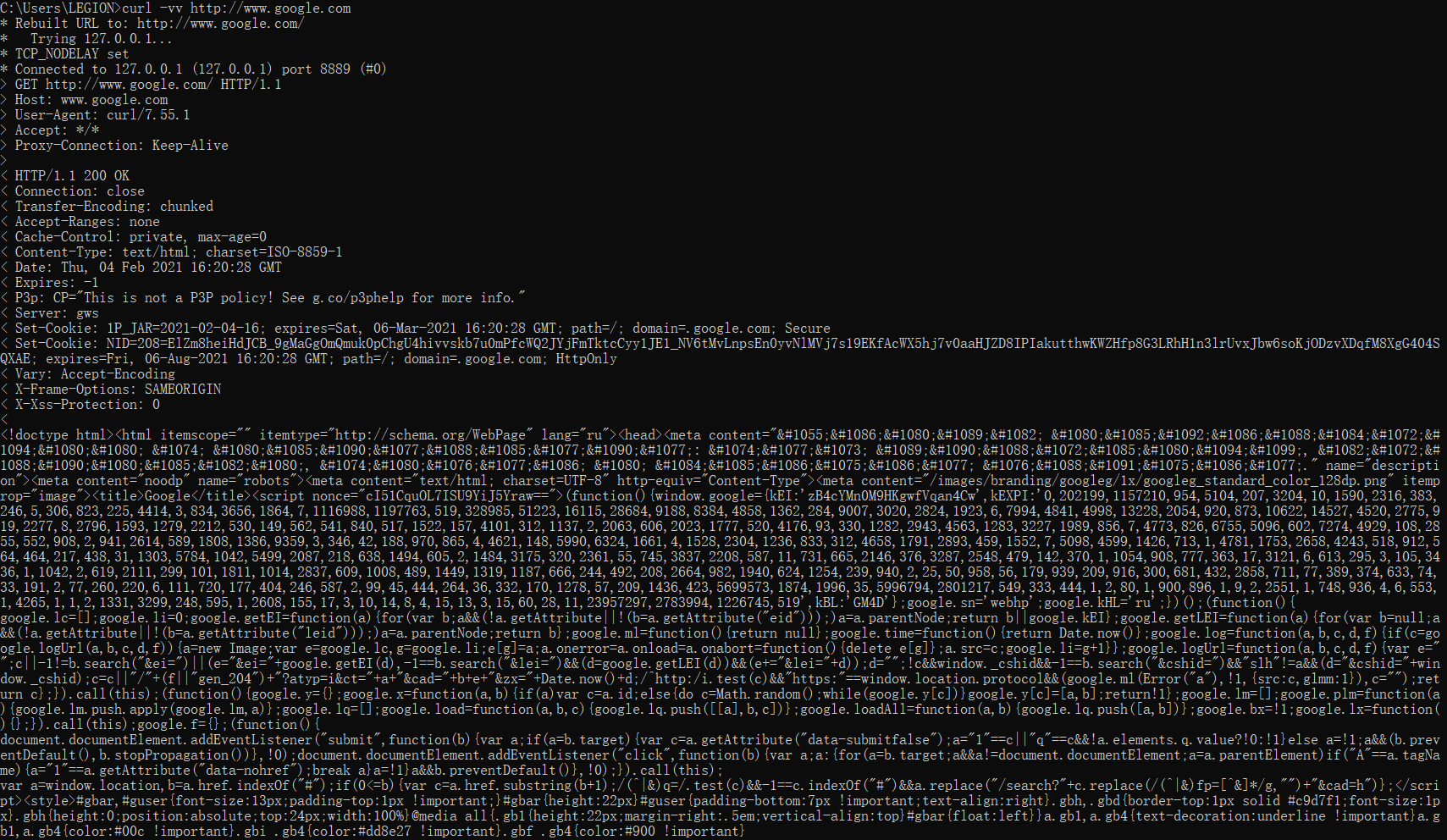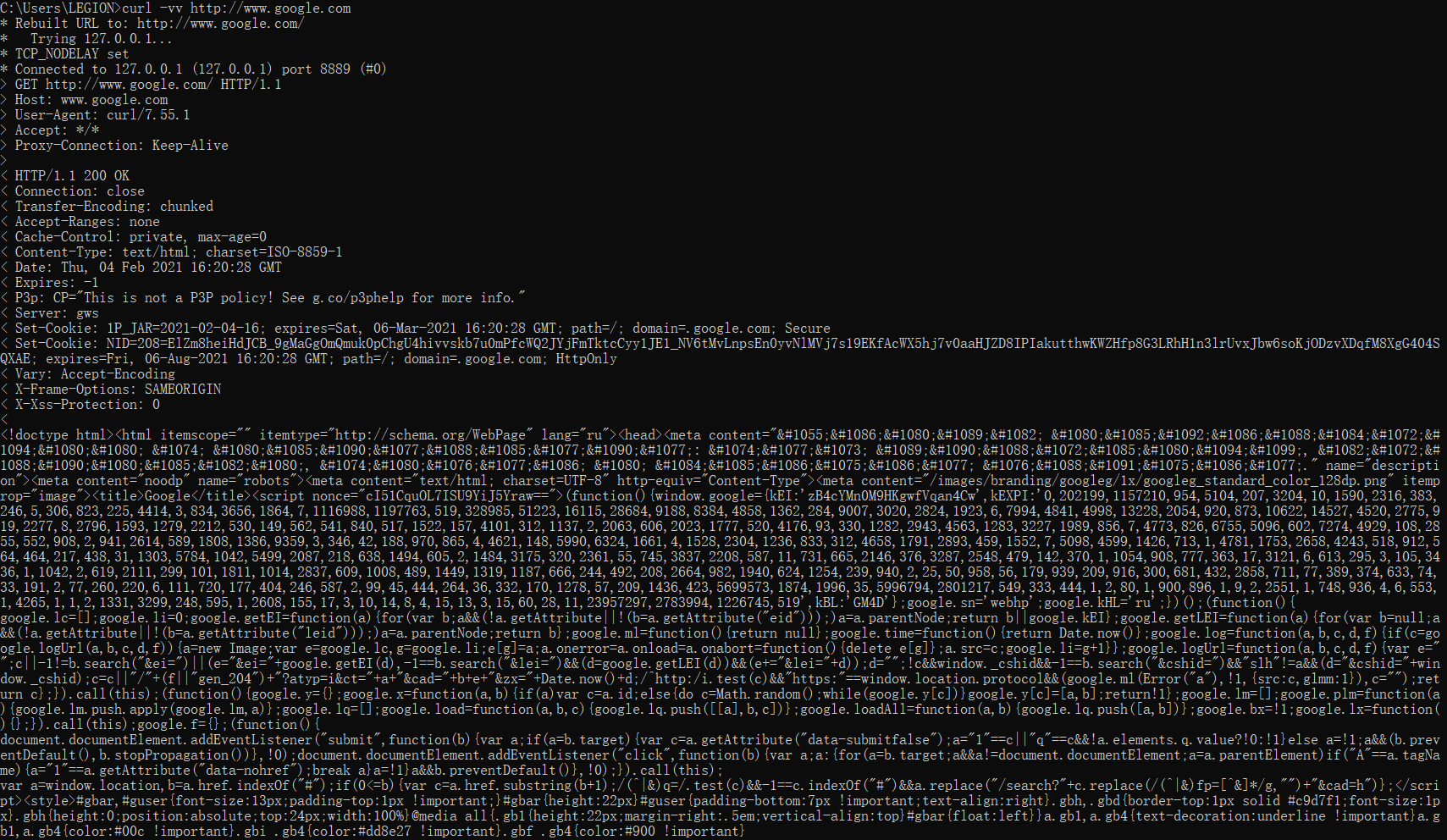前言
今天突然想到Windows Terminal也是可以走代理的,于是在网上查阅了相关资料,在这里分享下我所用的方法。
命令
有一个坑是,cmd,Git Bash,PowerShell 设置的方式不同,这里分开来说。
Cmd
cmd 中用 set http_proxy 设置
1
| set http_proxy=http://127.0.0.1:1080set https_proxy=http://127.0.0.1:1080set http_proxy_user=userset http_proxy_pass=passset https_proxy_user=userset https_proxy_pass=pass# 恢复set http_proxy=set https_proxy=# Ubuntu 下命令为 export# export http_proxy=http://127.0.0.1:1080
|
就是前两条命令。
Git Bash
Git Bash 中用 export http_proxy 设置
1
| export https_proxy=http://127.0.0.1:1081export http_proxy=http://127.0.0.1:1081# orexport ALL_PROXY=socks5://127.0.0.1:1080# 恢复unset https_proxyunset http_proxyunset ALL_PROXY
|
PowerShell
1
| # NOTE: registry keys for IE 8, may vary for other versions$regPath = 'HKCU:\Software\Microsoft\Windows\CurrentVersion\Internet Settings'function Clear-Proxy{ Set-ItemProperty -Path $regPath -Name ProxyEnable -Value 0 Set-ItemProperty -Path $regPath -Name ProxyServer -Value '' Set-ItemProperty -Path $regPath -Name ProxyOverride -Value '' [Environment]::SetEnvironmentVariable('http_proxy', $null, 'User') [Environment]::SetEnvironmentVariable('https_proxy', $null, 'User')}function Set-Proxy{ $proxy = 'http://example.com' Set-ItemProperty -Path $regPath -Name ProxyEnable -Value 1 Set-ItemProperty -Path $regPath -Name ProxyServer -Value $proxy Set-ItemProperty -Path $regPath -Name ProxyOverride -Value '<local>' [Environment]::SetEnvironmentVariable('http_proxy', $proxy, 'User') [Environment]::SetEnvironmentVariable('https_proxy', $proxy, 'User')}
|
纠结于应该用set还是 export 还有一个判断方法是,敲一下这两个命令,如果返回一个长长的列表,就表示应该用这个命令,反之,如果返回找不到这个命令,就不应该用这个命令。
要点
- 一定要加
http://,直接写域名或者 IP 不行。
- http 和 https 都要设置。
然后如果想验证是否成功配置了代理的话,用 ping 命令是不可以的
查询代理是否存在
ping 还是不行的原因
ping的协议不是http,也不是https,是ICMP协议。
验证方式
1
| curl -vv http://www.google.com
|
用这条命令来验证,如果返回如下结果表示代理设置成功。